Inactive insertion of charts and illustrations in Excel - how to fix?
June 29, 2024
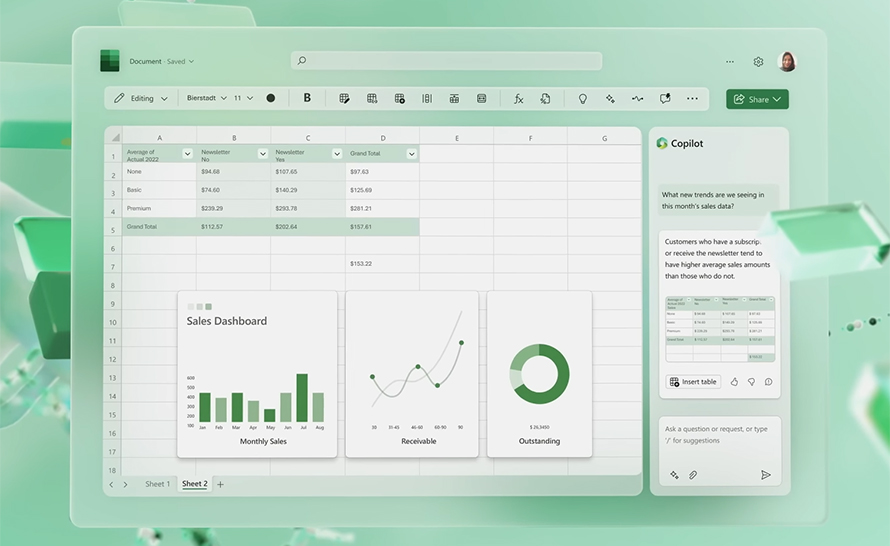
Have you ever tried to insert a chart or illustration into an Excel spreadsheet , but the options were inactive ? Have you wondered why this happens and how to fix it? If so, this guide is for you.
Excel is a powerful tool for creating and analyzing data, but it can sometimes be problematic. One of them is inactive insertion:
- images,
- shapes,
- icons,
- 3D models,
- SmartArt graphics and screenshots,
- charts,
- text fields,
- WordArt subtitles.
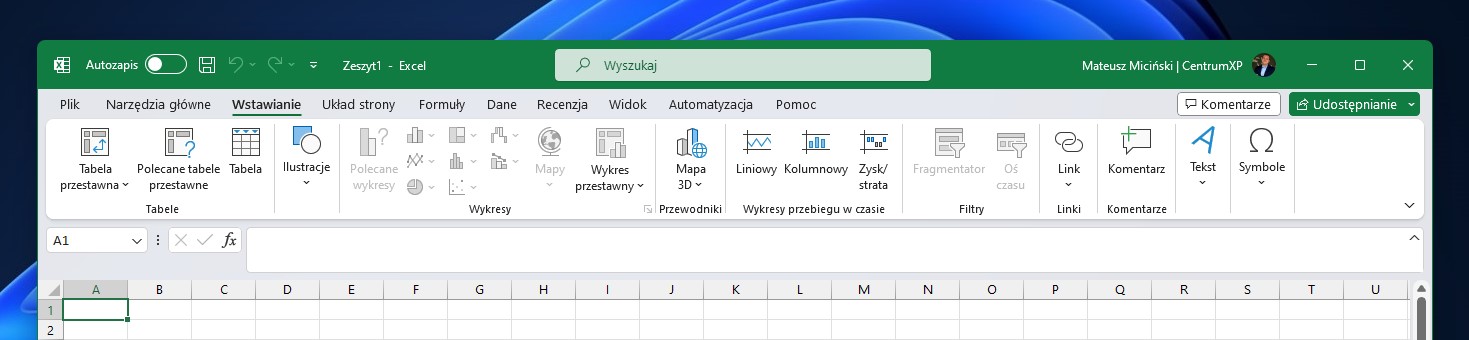
The lack of these options prevents you from adding a graphical presentation of data to your spreadsheet. Fortunately, it's very easy to fix this problem. This guide will show you how to enable inserting charts and illustrations in Microsoft Excel.
How to fix inserting charts and illustrations in Microsoft Excel?
- In the Excel application, go to the File menu .
- At the bottom left, click Options .
- In the new window, go to the Advanced tab .
- Now scroll down the window a little and find the Display options for this workbook section .
- In the For objects show option, select the All variant .
- Now just go back to the workbook and go to the Insert tab . You will be able to insert charts and illustrations again.
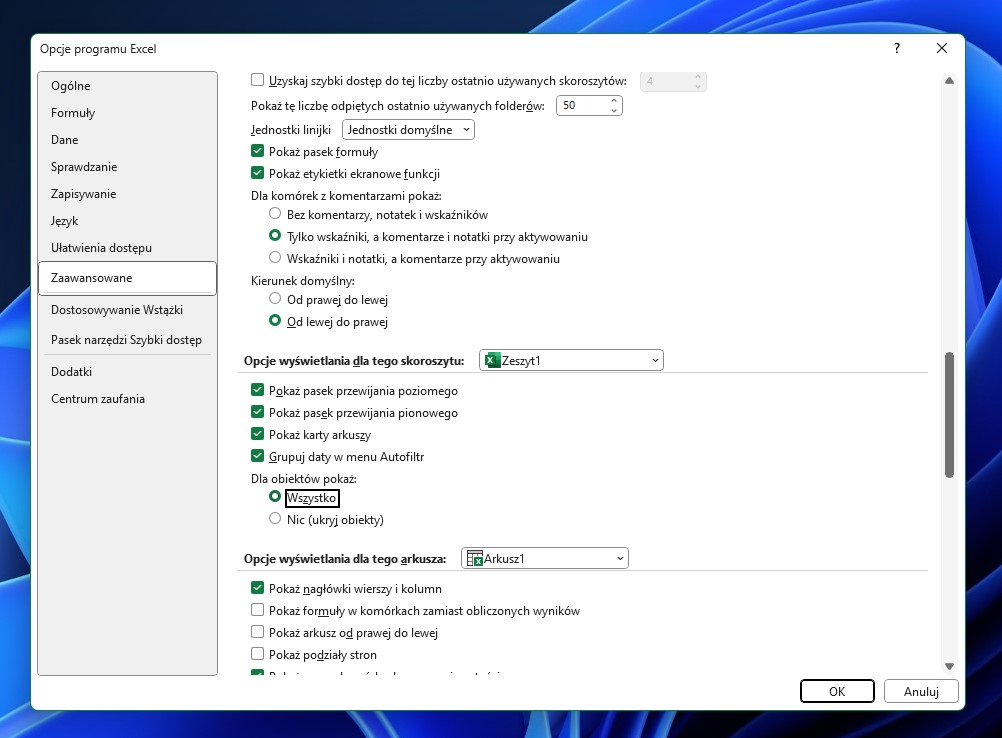
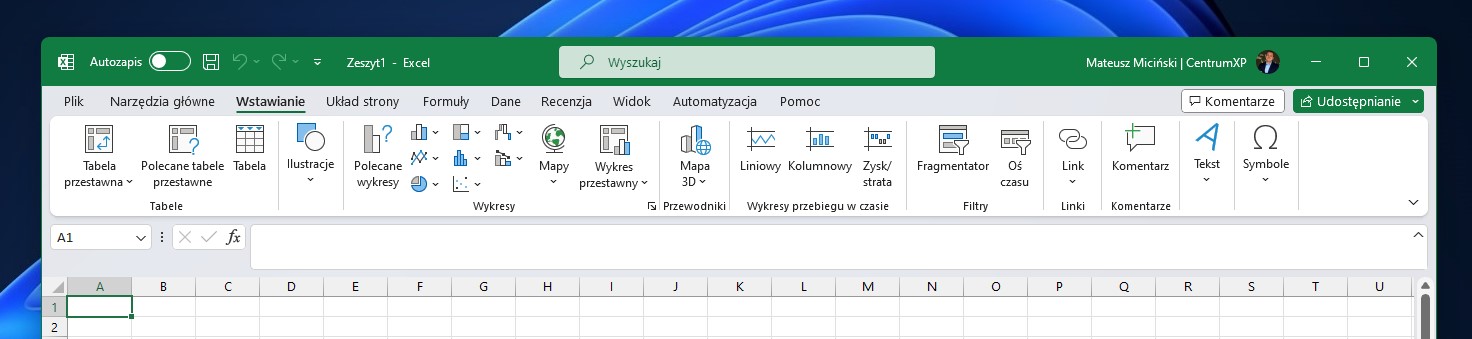
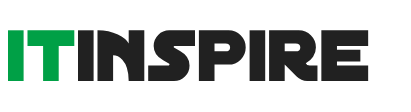
 Contact@it-inspire.com
Contact@it-inspire.com Chat on WhatsApp
Chat on WhatsApp Send Message On Skype
Send Message On Skype Contact Form
Contact Form