OneDrive in Windows 11 syncs folders without asking for user permission

According to new reports, Microsoft has quietly changed the initial setup process for Windows 11 so that automatic folder backup will turn on without asking for user consent. However, not everyone wants their files to be uploaded to the cloud. How to turn it off?
It looks like people who set up a new Windows PC the way Microsoft prefers (connected to the internet and signed in with a Microsoft account instead of a local user account) will have their Desktop, Pictures, Documents, and Videos folders synced with OneDrive. Depending on how much you store there, you could end up with your Desktop and other folders brimming with shortcuts to all sorts of things right after you do a clean install.
Automatic folder backup in OneDrive is a very useful feature if used properly and the user has consciously enabled it. However, Microsoft apparently decided that sending a few notifications was too much, so it enabled this function without asking anyone for their opinion or even informing about it. As a result, he received a storm of criticism, including: among Reddit users who ask what those green pipe symbols are next to shortcuts on their desktops.
If you don’t want your computer to sync everything from your desktop and other folders to OneDrive, you can disable this functionality and also set up Windows 11 in offline mode. To do this:
- Right-click the OneDrive icon in the taskbar tray and click Settings.
- Go to the Sync & Backup tab and click Manage Backup.
- Disable any folders you don't want to sync with OneDrive and confirm the changes.
Microsoft has used shady techniques to trick you into using OneDrive or your Microsoft account before. A few months ago, OneDrive wouldn’t close until you gave a reason (Microsoft later rolled back that mechanism). As a reminder, you can always uninstall OneDrive, like most other apps.
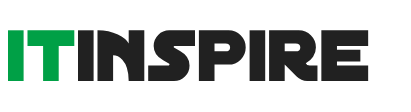
 Contact@it-inspire.com
Contact@it-inspire.com Chat on WhatsApp
Chat on WhatsApp Send Message On Skype
Send Message On Skype Contact Form
Contact Form